Mount a USB Drive on Start-Up on a Raspberry Pi
TAGS: usb, mount, raspberrypi
Excerpt
Add a USB drive to a Raspberry Pi that is mounted on start-up.
Pre-Requisites
- Raspberry Pi installed with Raspbian
- USB Drive, pre-partitioned and pre-formatted
Special Notes
- These instructions will work on most Linux distributions, except for the very last steps which are Raspbian-specific.
Instructions
Step 1: Power on the Raspberry Pi
Step 2: Insert the USB Drive
Step 3: Find the USB Drive
lsblk

Step 4: Get UUID of USB Drive
blkid /dev/sda1

Step 5: Create the Mount Folder
sudo mkdir /mnt/data1
sudo chmod 400 /mnt/data1
ls -ld /mnt/data1
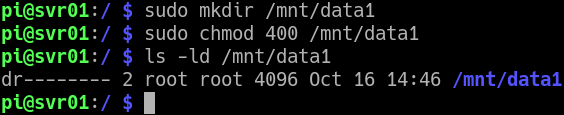
Step 6: Manually Mount the USB Drive to Test It
sudo mount /dev/sda1 /mnt/data1
sudo chmod 777 /mnt/data1
ls -ld /mnt/data1
touch /mnt/data1/test.txt
ls -l /mnt/data1/
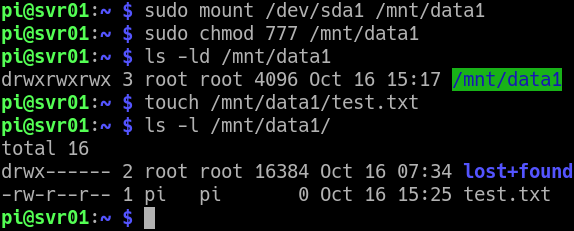
Step 7: Mount USB Drive on Startup
Add the following line to /etc/fstab, replacing the UUID with the correct value found in step 4:
UUID=dc55cf20-4d5f-460a-991b-424a03934905 /mnt/data1 ext4 defaults,nofail,noatime 0 2
Step 7b: Add a Boot Delay if Needed
You can try to reboot your Raspberry Pi at this point, and it is very possible that your USB drive does not mount. This can be caused by the Raspberry Pi trying to mount the drive when the USB drive is not ready. We can solve this by putting a boot delay in.
Edit /boot/cmdline.txt and at the end of the line, append this text:
rootdelay=10
This causes a 10 second delay before booting, giving the USB drive time to power up and initialize.